This page contains important information regarding the installation and use of Civil Site Design V22.20.
Civil Site Design is available for:
- AutoCAD 2016 to AutoCAD 2022
- BricsCAD V21 (version 21.2.06 or later)
- BricsCAD V22 (version 22.1.07 or later)
- Civil 3D 2016 to Civil 3D 2022 (see critical information below regarding Grading Optimisation)
- Civil Site Design Plus
CONTENTS
CRITICAL INFORMATION
AUTODESK USERS
Grading Optimization Module for Civil 3D 2022 may Cause Fatal Errors when using Civil Site Design V22
During testing we have found that adding the optional Grading Optimization for Civil 3D 2022 module may result in Fatal Errors when operating Civil Site Design (from version V22.00 to this release). Fatal errors occur during the creation/updating of kerb/curb returns and operation of Project Assist.
This issue affects Civil 3D 2022 users only, if the Grading Optimization for Civil 3D 2022 add-on is installed. If you are finding stability issues when creating kerb/curb returns consider removing the Grading Optimization add-on via Windows program uninstallation.
BRICSCAD USERS
If you are a BricsCAD V22 user, ensure that you are running the latest version (v22.1.07 or later. Earlier versions of BricsCAD v22 included a graphics display behaviour incompatible with Civil Site Design
If you are a BricsCAD V21 user, ensure you are running the latest version (V21.2.06 or later). Some earlier versions of BricsCAD (such as V21.2.02) resulted in stability issues.
GENERAL
UPDATED POINT FILE FORMAT
Using Civil Site Design v22.20 on a drawing will upgrade the COGO point format.
Opening the same drawing in an older version will display a message and some point functionality will be disabled while working in the older version of Civil Site Design.
If working with COGO points, it is highly recommended to upgrade all users within an organisation to the same Civil Site Design version to avoid this issue.
NAHIMIC SOFTWARE INTERFERES WITH MODEL VIEWER
We have found that the software ‘Nahimic’ may prevent Model Viewer from displaying – the installation of Nahimic creates a conflict in Eyeshot (the graphics engine we use in Model Viewer).
If Model Viewer will not open, please check if Nahimic is installed. If so, updating Nahimic may resolve the issue. Uninstalling it will resolve the issue.
Nahimic software provides enhanced audio (typically for gamers) and is commonly installed with gaming laptops. More information about Nahimic can be found here: https://www.nahimic.com/gamers/
INSTALLATION INSTRUCTIONS
CIVIL SITE DESIGN
If you are upgrading from Civil Site Design V21 or earlier, you will need a V22 license key to continue use beyond the default 30 day evaluation period.
Subscription customers can obtain their V22 license keys, and obtain Home Use Licenses, directly from the Subscription Centre:
An update to the Civil Survey Solutions Network License Manager is required for V22. Please refer to the Installation Guide for more information:
CIVIL SITE DESIGN PLUS V22.20
Customers installing this product will require a new V22 license. Civil Site Design Plus now licenses to the computer, instead of the user, however the activation process is the same (user generates trigger codes, this is emailed to us and we provide an activation code via email).
Installing Civil Site Design V22.20 (or later) now includes uninstallation of the previous version as part of the new install. Previously, users needed to first uninstall the previous version.
Installation and licensing instructions differ between Civil Site Design and Civil Site Design Plus. Here are the instructions for installing and licensing Civil Site Design Plus:
Important Note: On first operation of Civil Site Design plus, users must right click on the application icon and select ‘Run as Administrator’. This only needs to be done on first time operation of the software.
IMPROVEMENTS / CHANGES V22.20
- Welcome Screen
- The Welcome Screen has been revamped to improve performance and usability.
- Performance
- The terrain data download time (Satellite Surface command) has been improved
- The Surface Water Drop command is now faster and has improved flow line tracing. Previously it could stop short of the low point, pending the geometry.
- Thread performance has been optimised. Redundant duplicate actions are now detected and skipped in the thread action
- Fixed an issue where surfaces with boundaries applied would disappear (remove all data) when Rebuild Models and other commands were run
- Design
- The Export to Corridor command (Civil 3D platform users) now includes all the sample sections from the source Civil Site Design model. Previously, some ‘mesh refinement’ sections were omitted from the corridor sections output. Corridors will now more accurately match the source Civil Site Design model.
- You can now run a preferred (main) Thread from the Vertical Grading Editor. A new Run Thread button has been added to the Vertical Grading Editor > Model Tab. Click to immediately execute the Main thread. Alternately you can press [ctrl]+[T] to run the Main thread
Note: The Main thread is set in the Toggle Display form, Extra Tab - All Dynamic References (as applies to COGO Points, sight distance, objects, cutouts) now include an option to apply a grade (%) to set the elevation relative to a selected reference object.
- Survey
- Added a new command, Delete All Survey Lines, to delete all survey lines in a selected point group
- Added a new command, Code Convert Settings, to establish settings for mass conversion of point Codes (eg: from alpha codes to numeric codes, or vice versa)
- Added a new command, Points By Polyline, to automatically create points at polyline vertices (by polyline selection or by layer). Where there are curved segments in the polyline, an additional point is created at the mid point of the curve and the previous and next points have curve and line parameters applied. Except for these curve mid points, all points are dynamically linked to the horizontal geometry of the polyline. Elevation references can be assigned based on search distances to Road strings and codes
- Added a new command, Point Group Reference, to find points in one point group and use those point elevations to assign elevations to points in a second point group
- Added a new command, Undelete Points, to allow for an ‘undo’ after deleting Points from the drawing.
- Added a new command, Delete all Survey Lines, to remove all survey lines added to a Point Group.
- Point Groups
- Additional edit method added to mass convert point Codes for selected points
- Expanded Dynamic Edit options to apply to only horizontal or vertical references
- When using Create Survey Lines, the list of point groups is now filtered to display only point groups containing points
- Two new Point Properties have been added: Reference Grade and Added Offset. These are populated from applying a Dynamic Reference to a COGO Point.
- Survey Line Manager
- A new Parameter control for survey lines has been added: the 2pt Arc. This parameter, when applied to a COGO point, will take the direction of the incoming line/curve and use that to create an arc to the next connected COGO Point. In the field, users can pick up just one point to define an end curve, instead of a minimum of two.
- The Fit Curve parameter for adding curves to survey lines has been changed. Previously, this required groups of three points to make curves. Now, the initial curve is created from the first point and the following two points, then it takes the direction of the outgoing curve and uses that to create a curve to the next point. Curves created from a Fit Curve parameter will now be tangential and continue until a Line Parameter is applied to a succeeding COGO point.
- Civil Site Design Templates can now be applied to Survey Lines, via the Survey Line Settings form.
- When using Create Survey Lines, only point groups containing points will be shown.
- Added start and end badges when a Survey Line is selected, to highlight the survey line direction to the user
- Added a new parameter that will automate the addition of survey lines to all points displayed in the Survey Line Manager. Wherever this parameter is used, a point survey line number will be added for that point and all subsequent points along the survey line (until the ‘dot-dot’ parameter is used again, which will increment the survey line number for that point and all subsequent points along the survey line). Very useful for automating the addition of survey line numbers to stop/start survey lines.
- Model Viewer
- In Model Viewer, users can now display the linework of a built model. A new tab (Model Viewer) has been added to the Toggle Display command to enable this.
- A new Survey Tab has been added to Model Viewer
- COGO Points from a Point Group can now be displayed in Model Viewer. Users can control
- Point Size
- Point Label display
- Survey Lines applied to a selected Point Group can now be displayed
- COGO Points can now be displayed in Model Viewer as 3D Objects or Cutout objects, based on the Point Descriptions.
- COGO Points from a Point Group can now be displayed in Model Viewer. Users can control
- Export for IFC is now included. A new command: Outputs > Export IFC has been added
- As you orbit in Model Viewer, cutouts will track the movement and dynamically rotate to face the camera. Previously cutouts only rotated after an orbit action was completed
- Fixed an issue where Model Viewer could crash during startup
- Satellite Surface
- Added an option to create COGO Points for the selected surface area instead of a Surface
- General
- Improved language translation for USA customers
FIXES
- Fixed an issue with the Split by Distance function in the Survey Line Manager only removing the first segment of a survey line, instead of all segments shorter than the selected distance
- Fixed an error that could occur in the Survey Line Manager related to assignment of survey line styles
- Where a COGO point is visible to the alignment (measured perpendicular to the alignment) multiple times (such as a looped alignment) Civil Site Design may adopt the chainage/offset of the furthest intersect, instead of the closest. A new Point Property called ‘Reference Chainage’ can be used to force the chainage you want the software to us, in the event the automated calculation isn’t suitable.
- Fixed an issue where grip editing points could result in a software crash
- Fixed an issue where using the Delete All Survey Lines command would result in the inability to then recreate survey lines using the same point group
- Some edits were not applied correctly when Survey Line filtering was turned on in Survey Line Manager
- Fixed an issue where points are created in the drawing and the drawing isn’t saved. In this situation, the points were deleted when the drawing was opened and couldn’t be recovered.
- When assigning reference information to a COGO Point, the current point location is now populated in the x,y fields so the point isn’t moved to 0,0 so long as the Dynamic tick box is not ticked on before setting the dynamic behaviour
- When editing multiple points that use a COGO point reference for horizontal position, the horizontal position setting of each is maintained. Previously all selected points would adopt the same horizontal reference.
- Removed a duplicated thread option in the Thread Editor form
- Removed a non-functional button from the Create/Edit Grading form.
- Enabled point numbers to exceed 2147483647 (a number of surveyors include the date in the point number (format is YYMMDD####) so this number is exceeded for 2022 pickups.
- The IFC Export had the x axis in the wrong direction, so x values were reported with opposite sign.
- In BricsCAD v22, the Import Civil 3D DWG and Convert Civil 3D Objects commands will now import more Civil 3D alignment geometry. Previously, only tangential curves and spiral-curve-spiral combinations would be accepted.
KNOWN ISSUES V22.20
- Where a COGO point is visible to the alignment (measured perpendicular to the alignment) multiple times (such as a looped alignment) Civil Site Design may adopt the chainage/offset of the furthest intersect, instead of the closest. A new Point Property called ‘Reference Chainage’ can be used to force the chainage you want the software to us, in the event the automated calculation isn’t suitable.
- High degrees of overlap in applied Templates on Survey Lines will generate unexpected elevation results on the offset linework.
- Using XML import for alignments with spiral-spiral curve geometry will be imported as non-editable alignment geometry.
- Circular alignments will not be imported correctly via the Alignment LandXML import tool. A small gap between the start and end position is required
- Draped Strings viewed in forms will display in uppercase
- In Civil 3D 2018 the Batter code widths cannot be graphically edited using grips
- Using the Offset alignment will create an alignment with a start chainage of zero (it will not adopt the start chainage of the source alignment). To assign a start chainage, users can run the Trim Alignment command (when running this command, there is an option to set a start chainage. Set a start and end chainage that is before and after the offset alignment chainage range, so it is NOT trimmed)
- BricsCAD V22.1.07 and earlier has bugs with managing Blocks with dynamic grips. The ‘label’ option in the dynamic block does not apply correctly in BricsCAD
- AutoCAD 2018 & Civil 3D 2018 platform users will not have Civil Site Design object grips enabled. A stability issue has been detected in the 2018 platform when grips are enabled.
- AutoCAD platform: If a polyline is drawn and then converted into an alignment, grip editing the alignment will leave a ‘ghost’ of the original alignment geometry on screen. Typing REGEN will clear this duplicate and it will not return
- Using XML import for alignments with spiral-spiral curve geometry will be imported as non-editable alignment geometry.
- Circular alignments will not be imported correctly via the Alignment LandXML import tool. A small gap between the start and end position is required
- Draped Strings viewed in forms will display in uppercase
- Using the Offset alignment will create an alignment with a start chainage of zero (it will not adopt the start chainage of the source alignment). Users can however run the TRIM ALIGNMENT command on offset (and other non-editable alignments) and set a Start Chainage there (set the trim range to be well before and well after the actual extents of the alignment, so nothing is trimmed)
- BricsCAD has bugs with managing dynamic grips for Blocks (tested on BricsCAD v21) which will affect the ‘leader’ display for Civil Point blocks
- Command: Pipes Tab > Service Design Panel Drop-down > Service Pipes/Pits (or Service Objects)
- This command allows users to assign a network name. At present, the software creates a network name called Pipe-Editing, regardless of the user input name. This can cause issues with 3D output, as all networks have the same name.
- Civil 3D Pipe Network Creation Tools
- Inlet/Outlet type parts are not supported at this time.
- If there is no match between a Civil Site Design part and a Civil 3D part, no pipes or structures will be created
- Pipe Data Source is not managed at the time of creating the profile views – the first network will automatically be assigned. Pipe Data source needs to be manually set by the user post creation of the profile views
- Alignments created by the software will not trace curved pipes – geometry will consist of a straight line between structures.
- Selecting surface profiles at the time of creating the Civil 3D pipe network is a once off assignment. This cannot be changed by using Manage Network and updating. The Profiles will need to be deleted and recreated. To do this:
- Delete all Profiles for the Pipe Network
- Use the Manage Networks to Update the Pipe Network with the desired surface.
- If the Civil 3D pipe network is created and then curved pipe/s are applied in Civil Site Design (replacing previously straight line pipes) the user will need to delete that Civil 3D pipe in the drawing and run the Sync Networks command to create the curved pipe.
- Cul-de-sac creation
- It is possible that upon first creation of a Cul-de-sac, the centre line string of the incoming road may extend through the cul-de-sacs and result in crossing strings in Totalmodel. Reviewing the Cul-de-sac geometry and string creation settings and then Updating the string should resolve the issue.
- Knuckle creation: Widening Options
- Using the widening option of Move the ‘Match to Code’ may result in unexpected elevation changes at the start/end of the knuckle if the adjacent road elevations are adjusted.
- If this widening option is desired it is recommended instead to select “None” and then use Variations and Batter overrides on the Road to associate the EB code to the knuckle string. Section edits over the knuckle range would include: Variation > Set Code Offsets &/or Levels to String, then Variation > Delete All Sections Outside Selected Codes to remove codes outside of the EB code, then Batters > Slope Batters (set the side with the knuckle to have blank entries for cut/fill).
- Using the widening option of Move the ‘Match to Code’ may result in unexpected elevation changes at the start/end of the knuckle if the adjacent road elevations are adjusted.
- Export Corridor
- Regions are created to support changes in default widths on the template – this is deliberate to help speed up the corridor (by reducing the number of parameter overrides)
- It is recommended that when exporting a corridor that includes a cul-de-sac with offset geometry, the Apply targets to cul-de-sac settings be un-ticked. Applying targets to cul-de-sacs in this case will likely result in errors in the exported corridor. Users can review the Corridor Settings to change this option and then run Sync Corridors to update the corridor in the drawing.
- Exchange Settings
- If Subassembly Composer was used to create the desired subassembly, it is recommended to use the Import PKT option when selecting the subassembly, and not selecting it from the Tool Palette it may have been added to. If the subassembly doesn’t live in a Catalog (even though it may be in a tool palette) it will not work in the corridor.
It is likely that a message will display when using Select Subassembly, about providing read/write access to certain folders. The software is trying to access all folders that contain subassembly catalogs and finding issue – follow the instructions in the message to resolve the issue. This does not stop you from exporting corridors, but may limit the list of subassemblies you can use.