This page contains important information regarding the installation and use of Civil Site Design V22.10.
Civil Site Design is available for:
- AutoCAD 2016 to AutoCAD 2022
- BricsCAD V21 (version 21.2.06 or later)
- Civil 3D 2016 to Civil 3D 2022 (see critical information below regarding Grading Optimisation)
- Civil Site Design Plus
CONTENTS
CRITICAL INFORMATION
AUTODESK USERS
Grading Optimization for Civil 3D 2022 Causing Fatal Errors Operating Civil Site Design V22
During testing we have found that adding the Grading Optimization for Civil 3D 2022 module will result in Fatal Errors when operating Civil Site Design V22.00 to this release. Fatal errors occur during the creation/updating of kerb returns.
This issue affects Civil 3D 2022 users only, if the Grading Optimization for Civil 3D 2022 add-on is installed.
We are working with Autodesk to resolve this issue and recommend against installing the Grading Optimization add-on if wishing to use Civil Site Design. If added, the Grading Optimization add-on can be removed via Windows program uninstallation.

BRICSCAD USERS
If you are a BricsCAD customer using Civil Site Design, ensure you are running the latest version (V21.2.06). Some earlier versions of BricsCAD (such as V21.2.02) resulted in stability issues.
GENERAL
NAHIMIC SOFTWARE INTERFERES WITH MODEL VIEWER
We have found that the software ‘Nahimic’ may prevent Model Viewer from displaying – the installation of Nahimic creates a conflict in Eyeshot (the graphics engine we use in Model Viewer).
If Model Viewer will not open, please check if Nahimic is installed. If so, updating Nahimic may resolve the issue. Uninstalling it will resolve the issue.
Nahimic software provides enhanced audio (typically for gamers) and is commonly installed with gaming laptops. More information about Nahimic can be found here: https://www.nahimic.com/gamers/
INSTALLATION INSTRUCTIONS
CIVIL SITE DESIGN
If you are upgrading from Civil Site Design V21 or earlier, you will need a V22 license key to continue use beyond the default 30 day evaluation period.
Subscription customers can obtain their V22 license keys, and obtain Home Use Licenses, directly from the Subscription Centre:
An update to the Civil Survey Solutions Network License Manager is required for V22. Please refer to the Installation Guide for more information:
CIVIL SITE DESIGN PLUS
Customers installing this product will required a new V22 license. Licensing is set for the current user and the activation process is the same (user generates trigger codes, this is emailed to us and we provide an activation code via email).
If you already have Civil Site Design Plus installed, you will need to first uninstall the application in order to install this updated version.
- Windows 10 method:
- Open the Start Menu and click Settings
- In the top search bar type ‘Add or remove programs‘
- From the list, select Civil Survey Solutions Civil Site Design v22
- Click the Uninstall button that appears
Note: Uninstalling the application will not delete your license or remove your Civil Site Design settings.
IMPROVEMENTS / CHANGES V22.10
- Interface
- Surface command icons changed: Create/Edit Surface, Auto Model, Auto Model Datum, Toggle Display, Rebuild Models, Model creation, Total Model On/Off
- The Vertical Grading Editor now includes toggle options (bottom left) to display
- Vertical and horizontal grid lines, with user controls in the VGE Settings form
- Crosshairs for the mouse position
- The Cross Section window now includes toggle options (bottom left) to display
- Vertical and horizontal grid lines, with user controls in the VGE Settings form. The grid origin can also be set to a Code on the cross section, instead of based on 0,0
- Crosshairs for the mouse position
- The Welcome Screen has been reconfigured to open web pages using the system web operating system (instead of via a dedicated window attached to the Welcome Screen). Also added revolving text at bottom with click to open web links
- Design
- The Kerb Return > Use Alignments tab now includes a pick option to select user alignment from the drawing
- Multi String Edit command added
- All created Strings are listed for the user to make bulk changes
- Reference Surface
- Tangent, arc and spiral spacings
- Applied template (when only one Template is applied to the string)
- All created Strings are listed for the user to make bulk changes
- String from Code command added
- A select string and code can be created as alignment/s and string/s over a chainage/station range
- Elevations are applied for a select design surface model
- A Template can be applied to the created string/s
- Over the selected chainage/station range the user can select to
- Create variations to delete all codes outside the selected code, and associated the Code to the string
- Create a batter ovrride to remove the batter/daylight applied
- Toggle Display form enhanced:
- In Models and Linework tab
- Users can now select to display:
- The ‘Fast Draw’ linework option (current behaviour)
- CAD Entities (polylines).
- Added a button to open the Drawing Cleanup form on close of Toggle Display
- Users can now select to display:
- New Thread tab
- A selected Thread can be set to automatically be applied whenever a Model updates (by default, editing in the Vertical Grading Editor is set to update Models)
- In Models and Linework tab
- In the Auto Profile Form users can choose whether or not to reapply all Auto Profile entries when the Sync button is pressed in the Vertical Grading Editor
- Slope patterns now dynamically update to design changes.
- The Add/Edit String form > Use Points form has been:
- Enhanced to support Civil Site Design Point Groups (for AutoCAD and BricsCAD platforms)
- revamped to improve usability
- Grading
- The total polyline length is now displayed on the form
- Access to the Slope Patterns form has been added
- Alignments
- Alignment Grips
- Alignments can now be set as grip editable. When enabled and an alignment is selected, grips will appear at the alignment IP’s for grip selection and move
Not; The ‘Frame’ control in the Alignment Colour Style controls the layer that grip editable alignments are displayed on - New command Alignment Grip Settings added, to manage alignment grip display and behaviour
- Editing Grips on alignments used in Variations can be set to automatically update Models.
- Alignments can now be set as grip editable. When enabled and an alignment is selected, grips will appear at the alignment IP’s for grip selection and move
- Alignment Grid Editor command added
- Review all IP’s on any selected alignment
- Edit the Radius, Spiral In and Spiral Out for any IP
- Check minimum radius
- Change the start chainage (station)
- Export to a table
- LandXML Import now includes a new ‘IP Method’ tick box. For supported line and curve combinations, when ticked on the imported alignment/s will be grip editable (previously only non-editable alignments could be imported). During import the software will automatically detect alignments not able to support the IP method – these will be imported as non-editable alignments.
- Alignment Grips
- Points
- Export Points command added
- The Import Points command now allows for creation of survey lines with editing of point groups and String Set Tables
- Point Groups form
- Added visibility toggles to turn off the Point Marker or the Point Text display for all points in a point group
- The Point Property List can now be reordered
- Multiple edits can be applied to selected points in a Point Group
- Renumber
- Datum shift
- Match elevation to a selected surface
- Change Code
- Edit Dynamic Position
- Change Style (including the Point Style and Point Code Format
- Apply Style from Code Set (reapply styles using point codes)
- Append saved property list
- Include and exclude options now include filters for:
- Point Groups
- Style
- Format
- Point properties expanded to include: VC length, style, format
- Point Styles form
- Tick box added to apply fixed scaling on the block
- For new users, the default Point Style blocks include dynamic grips enabling text repositioning, rotation and flipping left/right of the marker
- Surfaces
- The Statistics tab in the Surface Manager now displays the Slope (3D) surface area.
- A ‘Disconnect Reference Surface’ button will display for surfaces created from Point Groups to disassociate the point group input from the Surface
- The LandXML import can now convert between International Feet and US Survey Feet, by reading the units in the import file and referencing the feet units in the current drawing.
- The LandXML export tool can now convert between International Feet and US Survey Feet when creating an output LandXML file.
- Active Drawing Settings
- New fields have been added for USA Imperial customers to set the current Feet measurement in the drawing (International Feet or US Survey Feet) and whether to prompt for scaling of the output XML.
- Outputs
- Batch Print command added to enable digital production output of all layouts in a drawing (eg: pdf)
- Auto Text Resizing and Page Setup command added
- Tick on to apply automatic label scaling for Viewports. When selected, all Civil Site Design text for all labels will be automatically rescaled to be annotative for any viewport scale
- A Page Setup can be applied to new layouts created via the long section and cross section production outputs, with control over the output print device and the page (media) size
- Multi Setout
- For AutoCAD and BricsCAD users, Civil Site Design Points can now be created via Multi Setout
- ‘Fast Draw’ objects (mline objects) will now plot (this applies to the code linework for strings/models as well as alignments). Previously users needed to use the CAD Output command to convert the fast draw objects to CAD entities (lines, arcs, polylines)
- Model Viewer
- Reference image support has been enhanced to allow for non-uniform x,y scaling
- Image quality has been improved for image display in model viewer
- Project Assist
- Added a new Plugin – Model Viewer. The plugin enables the setup and opening of Model Viewer when Project Assist completes, as well as applying AI Model Trim on the created surfaces.
- The Kerb Return Details form inputs are retained when project Assist is re-run on a project
- Using Delete Project will not delete cul-de-sac alignments created by Project Assist
- BricsCAD platform
- Civil Site Design commands are now displayed in the Quad under the heading CSD
- Different commands display pending the object hovered over
- Different commands display pending the status of the project
- A new Quad Settings command has been added
- Users can add commands to display in the Quad, with conditions for the object type selected and objects already created.
- Civil 3D Surface and Alignment import tools
- IMPORTANT NOTE: In BricsCAD V21, only certain geometry configurations are supported (tangency is required, tangent-curve-tangents and tangent-spiral-curve-spiral-tangents are supported).
- Import Civil 3D Drawing command added. Allows the user to select a drawing from file and be able to import the surface/s and alignment/s directly to Civil Site Design
- Convert Civil 3D Objects command added. This will convert Civil 3D alignment/s and surface/s in the currently open drawing
- Upon opening of a Civil 3D drawing a check will be made if Civil Site Design has been used on the drawing in Civil 3D. If detected, the user will be automatically prompted to convert Civil 3D surface/s and alignment/s from the drawing upon opening
- Information Grips have been added to BricsCAD. Clicking on linework for design string codes will display text information for the selected line (Chainage/Station, code selected, crossfall, offset)
- Civil Site Design commands are now displayed in the Quad under the heading CSD
- Rebuild Settings
- form has been revamped to improve usability and accessibility to performance tools.
- A Performance Settings button has been added to the Vertical Grading Editor > Settings form.
FIXES V22.10
- Project Assist
- Default Settings
- Default settings fixed for new customers
- Existing customers, we HIGHLY RECOMMEND changing some search settings – in Project Assist Settings > Advanced Tab > Parallel Tolerance ensure this is set to 5 (instead of 40)
- If only the Auto Model surface was being created, the Thread didn’t include a rebuild of this surface
- Project assist could display deleted alignments
- Project Assist was forcing a 30’ radius on all Auto Curb Returns. It now applies the value specified in the Workflow
- A drawing regen is now applied at the end of the Project Assist actions
- Default Settings
- Model Viewer
- Addressed an issue with image positioning and scaling for differential x,y scaling of images
- An issue with linemarking not displaying, pending the case of the layer name, has been resolved.
- Cul-de-sac form
- Removed a non-functioning parametric option (By Center 2). You can achieve the same geometry result using By Center 1.
- The alignment import XML calculation has been improved for spiral-spiral curves.
- Civil Points and Survey Lines
- Fixed a scaling issue for CSD Points
- When adding a Code in the Point Code Sets, it now pre-populates some fields to enable point use
- Fixed an issue where adding codes to the survey line settings did not result in recreation of the linework for that code.
- Deleting a string (linework ) in the drawing will now be recreated as per the Survey Line Settings. Previously it would remove the linework in the drawing but continue to display it in the Survey Line Manager.
- An issue with 3D linework disappearing with CSD points were moved in the drawing has been resolved. 3D polyline output is important if you want to add breaklines to a designed surface or manually created surface
- When CAD Point was ticked on in the Point Style, the Point would be removed from the drawing when it was closed and reopened
- Only one instance of Survey Line Manager can be opened at a time now, to prevent conflicts.
- A crash message would display if a user tried to import a point file that was otherwise open for editing. A more managed message will now display.
- The Point Code Set will now sort for the longest string first (before a wildcard)
- Add Extra Sections
- Prevented sorting of the columns to prevent data issues
- Having a space at the end of a Model Name in the Stringer Code Surace Extend command would result in an error.
KNOWN ISSUES V22.10
- AutoCAD 2018 & Civil 3D 2018 platform users will not have Civil Site Design object grips enabled. A stability issue has been detected in the 2018 platform when grips are enabled.
- AutoCAD platform: If a polyline is drawn and then converted into an alignment, grip editing the alignment will leave a ‘ghost’ of the original alignment geometry on screen. Typing REGEN will clear this duplicate and it will not return
- Using XML import for alignments with spiral-spiral curve geometry will be imported as non-editable alignment geometry.
- Circular alignments will not be imported correctly via the Alignment LandXML import tool. A small gap between the start and end position is required
- Draped Strings viewed in forms will display in uppercase
- Using the Offset alignment will create an alignment with a start chainage of zero (it will not adopt the start chainage of the source alignment). Users can however run the TRIM ALIGNMENT command on offset (and other non-editable alignments) and set a Start Chainage there (set the trim range to be well before and well after the actual extents of the alignment, so nothing is trimmed)
- BricsCAD has bugs with managing dynamic grips for Blocks (tested on BricsCAD v21) which will affect the ‘leader’ display for Civil Point blocks
- Command: Pipes Tab > Service Design Panel Drop-down > Service Pipes/Pits (or Service Objects)
- This command allows users to assign a network name. At present, the software creates a network name called Pipe-Editing, regardless of the user input name. This can cause issues with 3D output, as all networks have the same name.
- Civil 3D Pipe Network Creation Tools
- Inlet/Outlet type parts are not supported at this time.
- If there is no match between a Civil Site Design part and a Civil 3D part, no pipes or structures will be created
- Pipe Data Source is not managed at the time of creating the profile views – the first network will automatically be assigned. Pipe Data source needs to be manually set by the user post creation of the profile views
- Alignments created by the software will not trace curved pipes – geometry will consist of a straight line between structures.
- Selecting surface profiles at the time of creating the Civil 3D pipe network is a once off assignment. This cannot be changed by using Manage Network and updating. The Profiles will need to be deleted and recreated. To do this:
- Delete all Profiles for the Pipe Network
- Use the Manage Networks to Update the Pipe Network with the desired surface.
- If the Civil 3D pipe network is created and then curved pipe/s are applied in Civil Site Design (replacing previously straight line pipes) the user will need to delete that Civil 3D pipe in the drawing and run the Sync Networks command to create the curved pipe.
- Cul-de-sac creation
- It is possible that upon first creation of a Cul-de-sac, the centre line string of the incoming road may extend through the cul-de-sacs and result in crossing strings in Totalmodel. Reviewing the Cul-de-sac geometry and string creation settings and then Updating the string should resolve the issue.
- Knuckle creation: Widening Options
- Using the widening option of Move the ‘Match to Code’ may result in unexpected elevation changes at the start/end of the knuckle if the adjacent road elevations are adjusted.
- If this widening option is desired it is recommended instead to select “None” and then use Variations and Batter overrides on the Road to associate the EB code to the knuckle string. Section edits over the knuckle range would include: Variation > Set Code Offsets &/or Levels to String, then Variation > Delete All Sections Outside Selected Codes to remove codes outside of the EB code, then Batters > Slope Batters (set the side with the knuckle to have blank entries for cut/fill).
- Using the widening option of Move the ‘Match to Code’ may result in unexpected elevation changes at the start/end of the knuckle if the adjacent road elevations are adjusted.
- Export Corridor
- Regions are created to support changes in default widths on the template – this is deliberate to help speed up the corridor (by reducing the number of parameter overrides)
- It is recommended that when exporting a corridor that includes a cul-de-sac with offset geometry, the Apply targets to cul-de-sac settings be un-ticked. Applying targets to cul-de-sacs in this case will likely result in errors in the exported corridor. Users can review the Corridor Settings to change this option and then run Sync Corridors to update the corridor in the drawing.
- Exchange Settings
- If Subassembly Composer was used to create the desired subassembly, it is recommended to use the Import PKT option when selecting the subassembly, and not selecting it from the Tool Palette it may have been added to. If the subassembly doesn’t live in a Catalog (even though it may be in a tool palette) it will not work in the corridor.
It is likely that a message will display when using Select Subassembly, about providing read/write access to certain folders. The software is trying to access all folders that contain subassembly catalogs and finding issue – follow the instructions in the message to resolve the issue. This does not stop you from exporting corridors, but may limit the list of subassemblies you can use.