This page contains important information regarding the installation and use of Civil Site Design V22.00.
Civil Site Design is available for:
- AutoCAD 2015 to AutoCAD 2022
- BricsCAD V20 & V21 (see critical information below regarding BricsCAD V21.2.02-1)
- Civil 3D 2015 to Civil 3D 2022 (see critical information below regarding Grading Optimisation)
- Civil Site Design Plus
CONTENTS
CRITICAL INFORMATION
AUTODESK USERS
Grading Optimization for Civil 3D 2022 Causing Fatal Errors Operating Civil Site Design V22
During testing we have found that adding the Grading Optimization for Civil 3D 2022 module will result in Fatal Errors when operating Civil Site Design V22.00. Fatal errors occur during the creation/updating of kerb returns.
This issue affects Civil 3D 2022 users only, if the Grading Optimization for Civil 3D 2022 add-on is installed.
We are working with Autodesk to resolve this issue and recommend against installing the Grading Optimization add-on if wishing to use Civil Site Design. If added, the Grading Optimization add-on can be removed via Windows program uninstallation.

BRICSCAD USERS
If you are a BricsCAD customer using Civil Site Design, please be advised that we are finding major stability issues with the current version of Civil Site Design operating on BricsCAD V21.2.02 .
Here at Civil Survey Solutions we are engaging with the BricsCAD development team to determine the cause of the instabilities and work toward a solution. Until this is resolved we strongly advise that, if you are operating Civil Site Design, you do not install BricsCAD V21.2.02 at this time.
If you have installed this version, we recommend downloading and installing the previous version, BricsCAD V21.1.09. You can download older versions from the BricsCAD downloads page by clicking on the ‘Show older releases’ link.

For BricsCAD V20 users, it is critical that customers ensure they have downloaded and installed the latest version.
In an earlier version (BricsCAD v20.2) there were issues with the programmatic inclusion of title blocks in the drawing that contained attribute definitions. These these needed to be inserted using the INSERT tool in order for them to be included in the drawing.
BACKWARDS COMPATIBILITY
After installing this version and opening a drawing, the CSD data structure may be updated and will not be compatible with Civil Site Design V19.01 or earlier. The drawing file itself (.dwg) is unaffected.
Note: A backup copy of the -Data folder is not made when the data format is updated.
NAHIMIC SOFTWARE INTERFERES WITH MODEL VIEWER
We have found that the software ‘Nahimic’ may prevent Model Viewer from displaying – the installation of Nahimic creates a conflict in Eyeshot (the graphics engine we use in Model Viewer).
If Model Viewer will not open, please check if Nahimic is installed. If so, updating Nahimic may resolve the issue. Uninstalling it will resolve the issue.
Nahimic software provides enhanced audio (typically for gamers) and is commonly installed with gaming laptops. More information about Nahimic can be found here: https://www.nahimic.com/gamers/
INSTALLATION INSTRUCTIONS
CIVIL SITE DESIGN
Released as a BETA plugin in 2020, Project Assist is now installed with all future releases of Civil Site Design. (V21.3). Please uninstall the BETA plugin from your programs (named ‘jobprepr’) prior to installation.
You do not need to uninstall any previous versions of Civil Site Design. This installation will install over the top of any previous CSD installation.
If you are upgrading from Civil Site Design V21 or earlier, you will need a V22 license key to continue use beyond the default 30 day evaluation period.
Subscription customers can obtain their V22 license keys, and obtain Home Use Licenses, directly from the Subscription Centre:
An update to the Civil Survey Solutions Network License Manager is required for V22. Please refer to the Installation Guide for more information:
CIVIL SITE DESIGN PLUS
Customers installing this product will required a new V22 license. Licensing is set for the current user and the activation process is the same (user generates trigger codes, this is emailed to us and we provide an activation code via email).
If you already have Civil Site Design Plus installed, you will need to first uninstall the application in order to install this updated version.
- Windows 10 method:
- Open the Start Menu and click Settings
- In the top search bar type ‘Add or remove programs‘
- From the list, select Civil Survey Solutions Civil Site Design v22
- Click the Uninstall button that appears
Note: Uninstalling the application will not delete your license or remove your Civil Site Design settings.
IMPROVEMENTS / CHANGES V22
- Vertical Grading Editor
- Clicking on the ‘sync’ button will now update all Auto Profile entries and all dynamic Civil Design points (Civil Points that obtain their position or elevation from another object)
- Auto Profile Form
- This form has had a complete revamp to simplify creation, review and editing
- Added controls are now colour coded by type for easier identification, and you can double click to edit entries
- Civil Points can now be used, by point group, to establish centreline string elevations – moving or otherwise editing civil points will update the string elevations.
- Reference Point now includes a Max Offset, to control which offset to use for establishing elevations. This delivers significant improvements to models created via Project Assist
- Double clicking on an entry will open that entry for editing
- Individual entry forms have been updated
- Import and Export of Vertical Geometry is now available from a File menu dropdown
- Cross Section Window
- Display Objects form has had an update. There is now an Add Entry and Delete Entry button. When adding a new entry the chainage/station inputs are auto populated, to limit inputs required
- String Code Surface Extend
- This form has undergone an update and includes some new functionality. In addition to extending slopes found on a template, users can now specify custom slopes and apply mulitple models along a single string.
- Civil Points
- When using the Create Points or Points by Reference commands and picking dynamic positioning, a 3D polyline can be selected, Now, the Chainage (Station) value is calculated using the 2D length of the polyline instead of the 3D length
FIXES V22
- Auto Profile > Reference Point Command:
- Fixed an issue with incorrect selection of offset/elevation information for the first chainage (station) on the string
- Fixed an issue with incorrect chainage (station) calculation
- Auto Profile command:
- Fixed an issue with processing Auto Profile entries resulting in issues reading cross section codes
- Stopped an erroneous error message from displaying when a polyline being used for a Grading String was deleted
- In certain circumstances the cross section code information could be corrupted for a road string.
- String Code Surface Extend command:
- An error message would display if a Model wa made using a Road string and the road string was then deleted
- Create Points command:
- If ‘dynamic position’ was selected, creating multiple Civil Points with the form open would result in deletion of previously created points.
- Hover Menu > Create Civil Point:
- In some cases, a Civil Point was not created. This related to expected styles and settings not existing in the drawing.
KNOWN ISSUES V22
- Command: Pipes Tab > Service Design Panel Drop-down > Service Pipes/Pits (or Service Objects)
- This command allows users to assign a network name. At present, the software creates a network name called Pipe-Editing, regardless of the user input name. This can cause issues with 3D output, as all networks have the same name.
- Civil 3D Pipe Network Creation Tools
- Inlet/Outlet type parts are not supported at this time.
- If there is no match between a Civil Site Design part and a Civil 3D part, no pipes or structures will be created
- Pipe Data Source is not managed at the time of creating the profile views – the first network will automatically be assigned. Pipe Data source needs to be manually set by the user post creation of the profile views
- Alignments created by the software will not trace curved pipes – geometry will consist of a straight line between structures.
- Selecting surface profiles at the time of creating the Civil 3D pipe network is a once off assignment. This cannot be changed by using Manage Network and updating. The Profiles will need to be deleted and recreated. To do this:
- Delete all Profiles for the Pipe Network
- Use the Manage Networks to Update the Pipe Network with the desired surface.
- If the Civil 3D pipe network is created and then curved pipe/s are applied in Civil Site Design (replacing previously straight line pipes) the user will need to delete that Civil 3D pipe in the drawing and run the Sync Networks command to create the curved pipe.
- Cul-de-sac creation
- It is possible that upon first creation of a Cul-de-sac, the centre line string of the incoming road may extend through the cul-de-sacs and result in crossing strings in Totalmodel. Reviewing the Cul-de-sac geometry and string creation settings and then Updating the string should resolve the issue.
- Knuckle creation: Widening Options
- Using the widening option of Move the ‘Match to Code’ may result in unexpected elevation changes at the start/end of the knuckle if the adjacent road elevations are adjusted.
- If this widening option is desired it is recommended instead to select “None” and then use Variations and Batter overrides on the Road to associate the EB code to the knuckle string. Section edits over the knuckle range would include: Variation > Set Code Offsets &/or Levels to String, then Variation > Delete All Sections Outside Selected Codes to remove codes outside of the EB code, then Batters > Slope Batters (set the side with the knuckle to have blank entries for cut/fill).
- Using the widening option of Move the ‘Match to Code’ may result in unexpected elevation changes at the start/end of the knuckle if the adjacent road elevations are adjusted.
- Export Corridor
- Regions are created to support changes in default widths on the template – this is deliberate to help speed up the corridor (by reducing the number of parameter overrides)
- It is recommended that when exporting a corridor that includes a cul-de-sac with offset geometry, the Apply targets to cul-de-sac settings be un-ticked. Applying targets to cul-de-sacs in this case will likely result in errors in the exported corridor. Users can review the Corridor Settings to change this option and then run Sync Corridors to update the corridor in the drawing.
- Exchange Settings
- If Subassembly Composer was used to create the desired subassembly, it is recommended to use the Import PKT option when selecting the subassembly, and not selecting it from the Tool Palette it may have been added to. If the subassembly doesn’t live in a Catalog (even though it may be in a tool palette) it will not work in the corridor.
It is likely that a message will display when using Select Subassembly, about providing read/write access to certain folders. The software is trying to access all folders that contain subassembly catalogs and finding issue – follow the instructions in the message to resolve the issue. This does not stop you from exporting corridors, but may limit the list of subassemblies you can use.