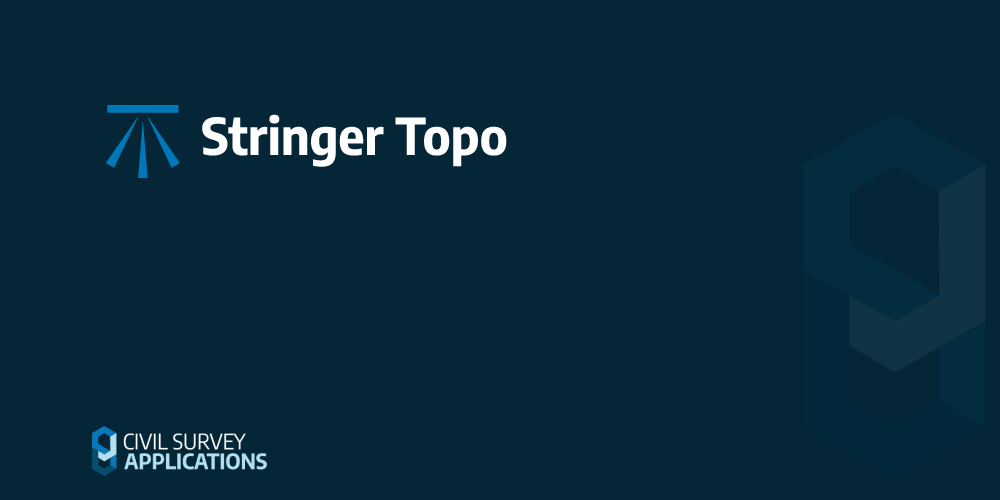Stringer Topo V4.00 includes fixes and updates in response to customer feedback.
Platform Support
Stringer Topo V24.00 is available for:
- AutoCAD 2018 to AutoCAD 2024
- Civil 3D 2018 to Civil 3D 2024
- BricsCAD V23, BricsCAD V22 and BricsCAD V21
Licensing Information
Stringer Topo V24.00 requires a Civil Survey Applications V24 license for operation beyond the evaluation period. All subscription customers automatically receive V24 license keys which can be obtained from the Civil Survey Solutions Customer Centre.
Network License Customers | IMPORTANT INFORMATION
We are (stll) in the process of changing our licensing system for Stringer Topo to allow greater flexibility for customers in the future. As such, the new Stringer Topo V24 is currently only available as a single user/standalone license.
To enable Stringer Topo customers who have multi user/network licensing to upgrade to Stringer Topo V24, we will provide enough single user/standalone licenses to cover the entire workforce until such time as the multi user/network license is available.
If you are a customer with multi user/network Stringer Topo and would like to upgrade to Stringer Topo V24, please email jack.haughton@civilsurveysolutions.com.au and he will organise the single user/standalone licenses for you.
Side-by-Side Installation with Previous Stringer Topo Versions
The previous Stringer Topo (Stringer Topo Legacy) has been updated to operate side-by-side with Stringer Topo V24. During installation you will have an opportunity to add the Stringer Topo Legacy ribbon to your installation. This will add the Stringer Topo ribbon and all functionality will be available.
Note that there is a new command included in Stringer Topo Legacy called ‘Enable Dynamics’. In order to maintain performance in Stringer Topo V24, some dynamics have been disabled in Stringer Topo Legacy. If it is intended to use only the legacy tools for a session, you can click Enable Dynamics to turn on all event reactors for the legacy commands.
Video Resources
A summary of the new functionality and workflows in Stringer Topo V24.00 can be found in the video link below:
NEW COMMANDS
- TOOLSPACE
- A new Toolspace has been developed to improve navigation of all Stringer data and streamline access to commands.
- The Toolspace is created as a CAD tool palette – dock, anchor and hide as per CAD functionality
- The Toolspace is arranged in a logical order: settings, point groups (containing points and survey strings), surfaces, (for non Civil 3D users) alignments and profile strings.
- Navigation
- Expand any object group to see objects created under that group
- Hover to highlight objects in the drawing
- Right click for contextual commands for creation, editing and deletion
- Stringer Connect is listed at the bottom of the toolspace along with core and general commands such as create points, multi symbols, group tables, transform points and model viewer.
- Added a Resources tab
- Contains learning and support resources
- Toolspace Settings
- Manage highlighting of objects and other settings
- Stringer Defaults
- Allows the user to set defaults for detected alpha and numeric point descriptions: Code Set, Default Point Style and String Set. This information is stored in the settings and apply to future surveys.
- Update All
- This command updates all points, strings, tables and surfaces.
IMPROVEMENTS
- Stringer Connect
- Added an option to import coordinated points contained in a Leica .XML file. Previously, only the raw observation data could be imported.
- Update Controls
- Added a new command Update All to update all Points, Strings, Labels and Surface Pastes at once
- Moved Update Points and Update Survey Strings into their respective ‘Create’ dropdowns.
- Model Viewer
- Toggle Display command improvements
- Added an Analysis tab in the Toggle Display form and added new analysis tools:
- Apply Surface Analysis for each Surface in the drawing to colour the surface based on elevations.
- The Display Style of any surface can be set to Surface Analysis
- Added an Analysis tab in the Toggle Display form and added new analysis tools:
- Added New Catchment Analysis tools.
- Display catchment analysis results on a user grid spacing for:
- Ponding
- Establishes ponding zones across the surface
- Catchment to a selected point
- Select a point and determine contributing flow area to that point
- Low Points
- Adds a marker to all localised low points across the surface. A Buffer control manages the minimum distance between low point markers.
- Ponding
- Output catchment outlines and low points directly to the drawing – low points are output as COGO points.
- Display catchment analysis results on a user grid spacing for:
- Toggle Display command improvements
- Convert to Points command
- Now includes a layer selection option, to pick a layer from the drawing.
- Small form changes have been applied to the following commands to improve format consistency
- Template Editor
- Active Drawing Settings
- CAD Output
- Add Labels
FIXES
- When using Draw Cadastral Lines, the created polyline now matches the direction implied by the inputs – previously it was drawn in reverse direction
- Fixed an issue where toggling on 3D polylines in the Survey String Settings would result in the 3D polyline being drawn multiple times and the previous (outdated) line not being removed
- Point Styles
- Fixed an issue where while ‘Multi-Select’ was active, deselecting all point styles caused an error message to occur.
- Using the ‘Reference external.dwg’ file now correctly updates when switching between blocks
- Stringer Connect
- Fixed an issue where having excess fields in a coordinated shot caused an error message to occur
- Survey String Manager
- Resolved an issue where editing Point Groups while Survey String Manager was open caused an error message to appear
KNOWN ISSUES
- Cadastral Lines command
- If duplicate point numbers are created in a drawing, the software will automatically use one of the duplicates only
- Mixing traverse lines and side shots will result in the ‘traverse’ polyline being removed up to the first side shot. It is recommended to separate traverse lines and side shots into different groups
- After resizing or rotating a viewport, the REGENALL command needs to be run to update the viewport and point label display.
- If the user does not set a Point Style within Point Code Set, the default of ‘[User Assign] – 5 Fields’ may be selected. This style is blank and does not show any of the point attributes visually within the drawing if used. This is to alert the user to a mistake in their Point Style Selection.
- Acronis anti-virus and malware applications may assume that the Pack Mode process (whereby we zip the software data folder and include it inside the drawing file) is a possible malware threat. This is a false positive and can be added to the allowlist.