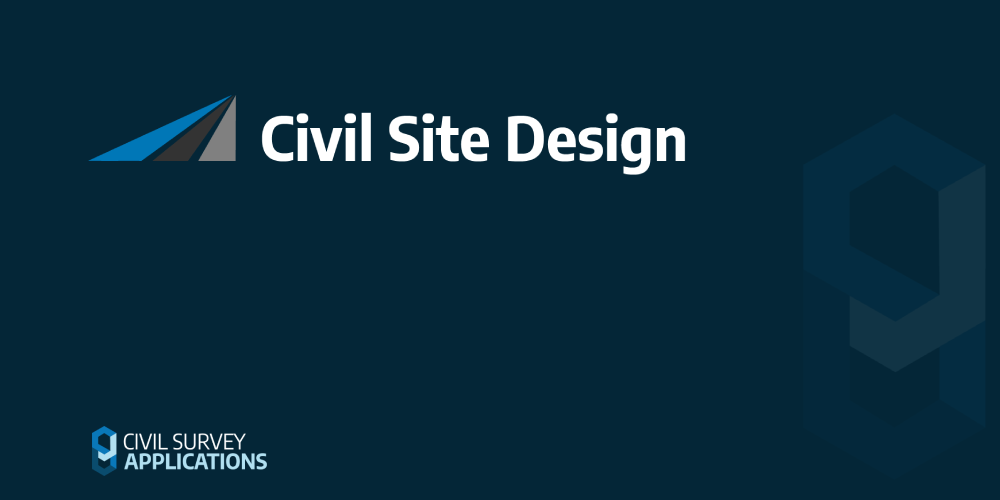This page contains important information regarding the installation and use of Civil Site Design V24.00.
Civil Site Design is available for the following platforms (note: V24.00 does not support Autodesk 2016/2017 platforms) :
- AutoCAD 2018 to AutoCAD 2024
- BricsCAD V21 (version 21.2.06 or later)
- BricsCAD V22 (version 22.1.07 or later)
- BricsCAD V23
- Civil 3D 2018 to Civil 3D 2024
- Civil Site Design Plus
CONTENTS
- IMPORTANT INFORMATION
- INSTALLATION INSTRUCTIONS
- IMPROVEMENTS & CHANGES
- FIXES
- KNOWN ISSUES
IMPORTANT INFORMATION
UPDATED FILE FORMAT
If you are currently using a prior version to Civil Site Design V23.10, then Civil Site Design V24.00 on a drawing will upgrade the data format. This will make the Civil Site Design data incompatible with all previous versions. This format change will be applied when the drawing is opened and any Civil Site Design command is run. There is no undo for this change.
After accessing the data with Civil Site Design V24.00, opening the same drawing in a version of Civil Site Design PRIOR TO V23.10, will display a message that the database format is incompatible and all Civil Site Design functionality will be disabled while open in that version.
NAHIMIC SOFTWARE INTERFERES WITH MODEL VIEWER
We have found that the software ‘Nahimic’ may prevent Model Viewer from displaying – the installation of Nahimic creates a conflict in Eyeshot (the graphics engine we use in Model Viewer).
If Model Viewer will not open, please check if Nahimic is installed. If so, updating Nahimic may resolve the issue. Uninstalling it will resolve the issue.
Nahimic software provides enhanced audio (typically for gamers) and is commonly installed with gaming laptops. More information about Nahimic can be found here: https://www.nahimic.com/gamers/
INSTALLATION INSTRUCTIONS
CIVIL SITE DESIGN
If you are upgrading from Civil Site Design V23 or earlier, you will need a V24 license key to continue use beyond the default 30 day evaluation period.
Subscription customers can obtain their V24 license keys, and obtain Home Use Licenses, directly from the Customer Centre:
An update to the Civil Survey Solutions Network License Manager is required for V23. Please refer to the Software Installation Guide for more information:
IMPORTANT INFORMATION – Version and Licensing information for Civil Site Design Plus
Installation and licensing instructions differ between Civil Site Design and Civil Site Design Plus. Here are the instructions for installing and licensing Civil Site Design Plus: Civil Site Design Plus Installation Guide
Important Note: On first operation of Civil Site Design plus, users must right click on the application icon and select ‘Run as Administrator’. This only needs to be done on first time operation of the software.
IMPROVEMENTS / CHANGES V24.00
- NEW COMMANDS
- Toolspace
- A new Toolspace has been developed to improve navigation of CSD String data and streamline access to commands.
- The Toolspace is created as a CAD tool palette – dock, anchor and hide as per CAD functionality
- The Toolspace is arranged in a logical order, starting with settings and templates and finishing with models and threads
- Navigation
- Expand any object group to see objects created under that group
- Hover to highlight objects in the drawing
- Right click for contextual commands for creation, editing and deletion
- Core and general commands are listed at the bottom of the Toolspace.
- Preview graphic displayed for Templates when reviewing with mouse hover
Note: to enable the preview graphics, the Template Editor must be opened and the Template selected for the software to create the preview image. - On creation of the first road in a new project, a button will display in the Toolspace to prompt the user to create the Auto Model surface
- Added a Resources tab
- Contains learning and support resources
- Toolspace Settings
- Toolspace
- Establish display delays and timing for Templates
- Control drawing highlights during mouse hover
- Run Threads
- Manage rebuilds of models
- Civil 3D Users
- Set Civil 3D Styles
- Dedicated settings for managing Civil 3D settings for outputs.
- Set Civil 3D Styles
- String Defaults
- Allows the user to set defaults for detected alpha and numeric point descriptions: Code Set, Default Point Style and String Set. This information is stored in the settings and apply to future surveys.
- Update All
- A new Update button has been added to refresh/update multiple objects in the software such as:
- Rebuild all roads
- Rebuild all models
- Update surfaces
- Update pasted surfaces
- Update labels
- Update points
- Update tables
- Update pipe networks
- A new Update button has been added to refresh/update multiple objects in the software such as:
- IMPROVEMENTS
- When users switch between drawings in a session, the Vertical Grading Editor, Cross Section window, Model Viewer and other open forms will save and close. This overcomes potential issues of losing edits in the Vertical Grading Editor and other modeless windows when switching between drawings.
- Template Editor
- Template Exchange tools added
- Added the ability to Export out all Local Templates as a Template Pack file (.pkg). This file is a zip file containing individual files (.tpl) – users can open this with a zip editor and remove .tpl files
- Added the ability to import Template Pack files (.pkg) and select Templates to include. Templates that are already created are not replaced.
- Notification added for Templates that are not recommended for intersection creation
- New Display controls added
- Control linework colours and text size for displayed templates. Top surface linework, section subgrade and kerb subgrade linework can be separately coloured.
- Added a new button displaying current Template Name – click to cycle templates
- Templates are now listed in alphabetical order when Select Template is selected. Users can double click to open a Template in the Select Template form
- Added Double click behaviour to zoom extents for the currently displayed template
- Template Exchange tools added
- Cross Section Window
- The Surface Extend command is now accessible from the Cross Section window
- Project Assist
- You can now select alignments to exclude from creation or analysis by the AI system. Previously, setting to not include would train the AI system to set similar alignments to not be included in future projects.
- Add a Tools menu added to toggle on/off multiple alignments
- Updated icons in the Workflow Manager form
- Added a Boundary Retraction control to trim the outer boundary extents with a triangle length
- Model Viewer
- Toggle Display command improvements
- Added an Analysis tab in the Toggle Display form and added new analysis tools:
- Apply Surface Analysis for each Surface in the drawing to colour the surface based on elevations.
- Apply a Vertical Profile Analysis to colour along profiles based on longitudinal grade
- Apply a Cross Section Analysis to colour sections based on crossfall – the crossfall is calculated per the cross sections of each String
- The Display Style of any surface can be set to Surface Analysis
- Added an Analysis tab in the Toggle Display form and added new analysis tools:
- Added New Catchment Analysis tools.
- Display catchment analysis results on a user grid spacing for:
- Ponding
- Establishes ponding zones across the surface
- Catchment to a selected point
- Select a point and determine contributing flow area to that point
- Low Points
- Adds a marker to all localised low points across the surface. A Buffer control manages the minimum distance between low point markers.
- Ponding
- Output catchment outlines and low points directly to the drawing – low points are output as COGO points.
- Display catchment analysis results on a user grid spacing for:
- Toggle Display command improvements
- Override Templates now includes an option to take all the calculated conditional templates and set them as user defined Override Templates. In the Override Section Templates form is a new button called ‘Match Current Template’. Selected chainages/stations will have the Override Template column set to match the calculated conditional template.
- Civil 3D Users Only
- Create Corridor
- Improved corridor creation speed
- Create/Update Civil 3D Profiles
- Added new layout tools to provide users with the ability to:
- Select which Strings to create as Civil 3D Profiles and Profile Views
- Apply Profile Labels at the time of creation to the design and/or existing profiles
- Individually set the styles for each String: profile style, profile label style, profile view style
- Establish a gridded layout for the profile views in the drawing with user spacings
- Select where in the drawing the profile views are created
- Added new layout tools to provide users with the ability to:
- Create Corridor
- Convert to Points command
- Now includes a layer selection option, to pick a layer from the drawing.
- Small form changes have been applied to the following commands to improve format consistency
- Orphan kerbs form
- Superelevation
- Template Editor
- Slope Patterns
- Nominate Side Roads
- Kerb Return Controls
- Multi Setout
- Active Drawing Settings
- CAD Output
- Drawing cleanup
- Add Labels
- The Stringer Topo functionality is now included in Civil Site Design Plus. If using Civil Site Design Plus, please refer to the Stringer Topo Release Notes for details on what is included in the Survey tab specific to Stringer Topo.
FIXES
- Roads
- Removed automatic updating of Civil 3D User Defined Properties to improve performance.
- Improved display of commands in the cross section window when the width is reduced. Previously, setting a small width on the form would result in all command icons disappearing and overlapping
- Pipes
- Fixed an error message when trying to open a Pipe VGE window, in the case where a crossing network pipe (normally a service utility) has a large negative elevation.
- When flow times exceeded 25 minutes, a message would display for every pipe in the network for the user to accept a 25 minute maximum or type in the time to apply. This message has been removed – the calculated times will always be used.
- Addressed an issue when setting up DRAINS catchments with detailed inputs and then generating a Report – the coefficients were not correctly transferred across.
- Labels
- Removed an unnecessary warning message when adding a surface slope label related to selecting a surface
- Survey
- Fixed an issue where toggling on 3D polylines in the Survey String Settings would result in the 3D polyline being drawn multiple times and the previous (outdated) line not being removed
- When using Draw Cadastral Lines, the created polyline now matches the direction implied by the inputs – previously it was drawn in reverse direction
- Fixed an issue where toggling on 3D polylines in the Survey String Settings would result in the 3D polyline being drawn multiple times and the previous (outdated) line not being removed
- Point Styles
- Fixed an issue where while ‘Multi-Select’ was active, deselecting all point styles caused an error message to occur.
- Using the ‘Reference external.dwg’ file now correctly updates when switching between blocks
- Resolved an issue in Survey String Manager where editing Point Groups while Survey String Manager was open caused an error message to appear
KNOWN ISSUES
- Acronis anti-virus and malware applications may assume that the Pack Mode process (whereby we zip the software data folder and include it inside the drawing file) is a possible malware threat. This is a false positive and can be added to the allowlist.
- Subgrade Models
- After deleting a Subgrade Model, remnants of that model may still display. Clicking on Refresh in the Subgrade Model Manager form, or closing and reopening the Subgrade Manager form, will resolve the issue.
- It is possible to open the Subgrade Model Manager form multiple times. Whilst this doesn’t result in a crash, there may be issues opening some forms from this form, and there could be conflicts between edits applied on the multiply opened forms.
- When adding COGO points for a Subgrade Model, every linear breakline that is included in the model will be included as a COGO point. At each subgrade layer (excepting the top surface) there are always two linear features with a small (0.005) offset between them. This is to support surface triangulation and allow for ‘steps’ in the subgrade depth to apply at the code.
- Cadastral Lines command
- If duplicate point numbers are created in a drawing, the software will automatically use one of the duplicates only
- Mixing traverse lines and side shots will result in the ‘traverse’ polyline being removed up to the first side shot. It is recommended to separate traverse lines and side shots into different groups
- After resizing or rotating a viewport, the REGENALL command needs to be run to update the viewport and point label display.
- If the user does not set a Point Style within Point Code Set, the default of ‘[User Assign] – 5 Fields’ may be selected. This style is blank and does not show any of the point attributes visually within the drawing if used. This is to alert the user to a mistake in their Point Style Selection.
V23.00 and earlier
- Where a COGO point is visible to the alignment (measured perpendicular to the alignment) multiple times (such as a looped alignment) Civil Site Design may adopt the chainage/offset of the furthest intersect, instead of the closest. A new Point Property called ‘Reference Chainage’ can be used to force the chainage you want the software to us, in the event the automated calculation isn’t suitable.
- High degrees of overlap in applied Templates on Survey Lines will generate unexpected elevation results on the offset linework.
- Using XML import for alignments with spiral-spiral curve geometry will be imported as non-editable alignment geometry.
- Circular alignments will not be imported correctly via the Alignment LandXML import tool. A small gap between the start and end position is required
- Draped Strings viewed in forms will display in uppercase
- In Civil 3D 2018 the Batter code widths cannot be graphically edited using grips
- Using the Offset alignment will create an alignment with a start chainage of zero (it will not adopt the start chainage of the source alignment). To assign a start chainage, users can run the Trim Alignment command (when running this command, there is an option to set a start chainage. Set a start and end chainage that is before and after the offset alignment chainage range, so it is NOT trimmed)
- AutoCAD 2018 & Civil 3D 2018 platform users will not have Civil Site Design object grips enabled. A stability issue has been detected in the 2018 platform when grips are enabled.
- AutoCAD platform: If a polyline is drawn and then converted into an alignment, grip editing the alignment will leave a ‘ghost’ of the original alignment geometry on screen. Typing REGEN will clear this duplicate and it will not return
- Using XML import for alignments with spiral-spiral curve geometry will be imported as non-editable alignment geometry.
- Circular alignments will not be imported correctly via the Alignment LandXML import tool. A small gap between the start and end position is required
- Draped Strings viewed in forms will display in uppercase
- Using the Offset alignment will create an alignment with a start chainage of zero (it will not adopt the start chainage of the source alignment). Users can however run the TRIM ALIGNMENT command on offset (and other non-editable alignments) and set a Start Chainage there (set the trim range to be well before and well after the actual extents of the alignment, so nothing is trimmed)
- Command: Pipes Tab > Service Design Panel Drop-down > Service Pipes/Pits (or Service Objects)
- This command allows users to assign a network name. At present, the software creates a network name called Pipe-Editing, regardless of the user input name. This can cause issues with 3D output, as all networks have the same name.
- Civil 3D Pipe Network Creation Tools
- Inlet/Outlet type parts are not supported at this time.
- If there is no match between a Civil Site Design part and a Civil 3D part, no pipes or structures will be created
- Pipe Data Source is not managed at the time of creating the profile views – the first network will automatically be assigned. Pipe Data source needs to be manually set by the user post creation of the profile views
- Alignments created by the software will not trace curved pipes – geometry will consist of a straight line between structures.
- Selecting surface profiles at the time of creating the Civil 3D pipe network is a once off assignment. This cannot be changed by using Manage Network and updating. The Profiles will need to be deleted and recreated. To do this:
- Delete all Profiles for the Pipe Network
- Use the Manage Networks to Update the Pipe Network with the desired surface.
- If the Civil 3D pipe network is created and then curved pipe/s are applied in Civil Site Design (replacing previously straight line pipes) the user will need to delete that Civil 3D pipe in the drawing and run the Sync Networks command to create the curved pipe.
- Cul-de-saccreation
- It is possible that upon first creation of a Cul-de-sac, the centre line string of the incoming road may extend through the cul-de-sacs and result in crossing strings in Totalmodel. Reviewing the Cul-de-sac geometry and string creation settings and then Updating the string should resolve the issue.
- Knuckle creation: Widening Options
- Using the widening option of Move the ‘Match to Code’ may result in unexpected elevation changes at the start/end of the knuckle if the adjacent road elevations are adjusted.
- If this widening option is desired it is recommended instead to select “None” and then use Variations and Batter overrides on the Road to associate the EB code to the knuckle string. Section edits over the knuckle range would include: Variation > Set Code Offsets &/or Levels to String, then Variation > Delete All Sections Outside Selected Codes to remove codes outside of the EB code, then Batters > Slope Batters (set the side with the knuckle to have blank entries for cut/fill).
- Using the widening option of Move the ‘Match to Code’ may result in unexpected elevation changes at the start/end of the knuckle if the adjacent road elevations are adjusted.
- Export Corridor
- Regions are created to support changes in default widths on the template – this is deliberate to help speed up the corridor (by reducing the number of parameter overrides)
- It is recommended that when exporting a corridor that includes a cul-de-sac with offset geometry, the Apply targets to cul-de-sac settings be un-ticked. Applying targets to cul-de-sacs in this case will likely result in errors in the exported corridor. Users can review the Corridor Settings to change this option and then run Sync Corridors to update the corridor in the drawing.
- Exchange Settings
- If Subassembly Composer was used to create the desired subassembly, it is recommended to use the Import PKT option when selecting the subassembly, and not selecting it from the Tool Palette it may have been added to. If the subassembly doesn’t live in a Catalog (even though it may be in a tool palette) it will not work in the corridor.
It is likely that a message will display when using Select Subassembly, about providing read/write access to certain folders. The software is trying to access all folders that contain subassembly catalogs and finding issue – follow the instructions in the message to resolve the issue. This does not stop you from exporting corridors, but may limit the list of subassemblies you can use.