General Workflow
1. Create existing surface conditions. Road design typically begins by creating a surface for the existing conditions and which forms a baseline for further design and analysis of the new roadway; existing information about the topography, utilities, parcels and other potential impacts to the route design is also collected.
2. Design alignment. An alignment defines the main horizontal route that typically represents the construction baseline of the roadway. Alignments may be created using survey information collected from the field or from existing 2D-CAD elements such as lines and polylines. Optionally, they may be created using the wide variety of alignment creation and layout tools.
3. Apply design criteria. Determine the proposed design and the design constraints that are to be placed on the alignment. This includes speed and superelevation parameters. Design criteria may be assigned at the onset of the alignment layout or at any time during the design process. Warning alerts will aid in the swift design of a conforming alignment.
4. Generate existing ground profile and design grades. Display existing ground surface data for the design alignment and create the finished grades. Finished grade profiles may be created graphically using profile creation tools, or generated from a best fit analysis of existing entities or from information from an external file.
5. Construct assemblies. Assemblies define the cross-sectional component of the design and are built by connecting individual subassembly objects, thereby helping to simulate the geometry and material makeup of the road as well as helping to define how it interacts with surrounding features along the route. The subassemblies are selected from the prebuilt libraries contained in the Civil 3D Tool Palette. Custom subassemblies can also be created using the Subassembly Composer.
6. Build the corridor. Corridors are the resulting dynamic 3D model representation built from the combination of horizontal, vertical and cross-sectional design elements.
7. Perform analysis of the resulting model. Corridors may be used to calculate earthworks and quantity takeoffs, to perform sight and visual analysis, to generate surfaces, and to extract information for construction purposes. Individual corridor sections may be examined and edited to help accommodate unique or localized design conditions.
8. Perform design optimization of the already analyzed model. To achieve a better design it may be necessary to adjust one or more of the corridor components. For example, you can adjust the design profile to better balance cut and fill volumes. Edits may be done using a variety of methods, such as grips, via tabular inputs, and with object-specific editing commands.
Article Source: https://knowledge.autodesk.com/support/civil-3d/learn-explore/caas/simplecontent/content/road-design-workflow-autocad-civil-3d.html